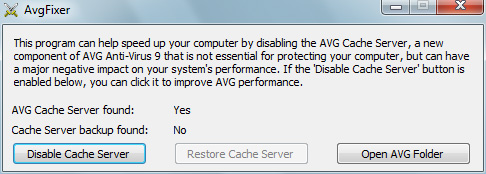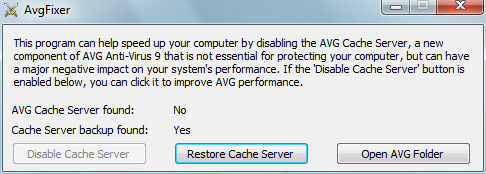Most of my real-life family and friends have Facebook accounts, so it's theoretically the best way to digitally keep in touch with the people who are most important to me. But while Facebook used to live up to that promise for the first 10 years or so of its existence, in recent years the site seems much more interested in showing me ads and promoted posts that I have zero interest in seeing than it is in showing me content from my actual Facebook friends.
I recently discovered a way to make Facebook show me only posts from people on my Friends list. As of this time (May, 2024) this method currently works to see a chronological feed of only posts from people I care about, and nothing else (except for the occasional ad). The steps to do this are slightly different depending on whether you are using a computer or a phone, so I will provide illustrated instructions for three different ways of accessing Facebook.
If you are using Facebook via a web browser on a computer
- Open up your web browser of choice, navigate to facebook.com, and click the little house icon to make sure you're on the main Facebook landing page.
- If you see a "Feeds" link on the left side of the page, continue to step 3. If you don't see "Feeds" listed here, click the "See more" link.
- Click the "Feeds" link on the left side of the page.
- On the Feeds page, click Friends. This will display a chronological list of posts from people on your Friends list.
- Once you open the Friends feed, you can bookmark that page so that when you visit Facebook you automatically go to that feed! (In the picture above, that little "fb" icon under the address bar is my bookmark that points to my Friends feed.) You might have also noticed there are several other options on the Feeds page. Below are some descriptions of the different feed options, plus bookmarkable links to the different feeds:
All feed - This is the default Facebook view (which mostly comprises ads and promoted content).
Favorites feed - This feed shows posts from any Facebook friends, groups, or pages that you have explicitly marked as a "favorite." Steps to do this are coming up next.
Friends feed - Only shows you posts from your Facebook friends.
Groups feed - Shows posts from Facebook groups you belong to.
Pages feed - Shows posts from Facebook pages you follow.
- These next steps explain how to customize your Favorites list so you can prioritize content from the Facebook friends, groups, and pages you're most interested in. On the Feeds page, select the Favorites feed, and then click the Manage Favorites button.
- On the Manage your Feed dialog box, click Favorites.
- The Favorites dialog box will automatically populate with a list of people, groups, and pages that you interact with the most, but you can also type in names to locate anyone or anything not already listed. Click the star icon next to the person, group, or page to toggle that item's "Favorite" status. A white star means the item is not favorited; a blue star means that item is marked as a favorite. After doing this your Favorites feed will now only show content you're interested in.
- If you have a very long friends list or belong to a lot of groups or pages, you can narrow down your search by selecting one of the filter options from the All dropdown list.
If you are using Facebook via a web browser on your phone
Steps on how to do this in the Facebook app are in the following section. This section here is about browsing Facebook on your phone's web browser, which might make sense for you once you get to step 3 below.
Facebook looks a little different when you access it via a phone's web browser versus how it appears on a computer, although the overall steps are mostly the same. I will just show some images of how things are different.
- Open up your phone's web browser and navigate to facebook.com. Scroll to the very top of the page so you can see the "three lines" icon (also called a "hamburger menu) in the upper-right of the page. Click that icon to open the menu.
- On the Menu page, click Feeds.
- At the top of the page, click Friends to only see content from your Facebook friends. For descriptions of the other feeds, see the previous steps about using Facebook on a computer. (Note: You can bookmark the Friends feed, or any of the other feeds here, and then save the bookmark to your phone's home screen, and use that as a way to directly open Facebook to your desired content- this is an advantage over using the Facebook app, which will always open to the default, mostly-garbage algorithmic feed.)
If you are using the Facebook app on your phone
- Open the Facebook app and scroll to the top of the page so that you can see the navigation buttons on the screen. Click the menu button in the lower-right corner of the screen.
- On the Menu screen, click Feeds. (If you don't see a Feeds option, click "See more" to reveal it.)
- On the Feeds screen, click Friends to only see posts from your Facebook friends (and the occasional ad). You can see descriptions of the other feeds in the steps for using Facebook on a computer earlier in this post.
- If you would like to narrow down the content you see to only your closest Facebook friends (and the Facebook groups and pages you like the most), you can customize your Facebook favorites. To do this, first select the Favorites feed and then touch the Manage Favorites link.
- Facebook may have already added a number of people, groups, and pages to your Favorites list based on how often you react to their content. To remove any items from the list, click the "..." icon next to one of these pre-existing entries and then click "Remove from Favorites." To add more items to your Favorites list, type their names in the Search box and then click the Add button next to their results when they appear.