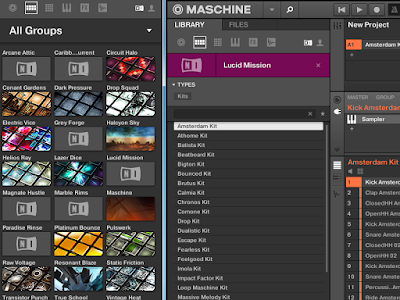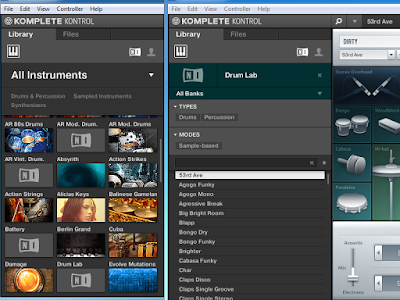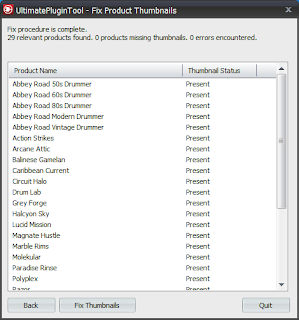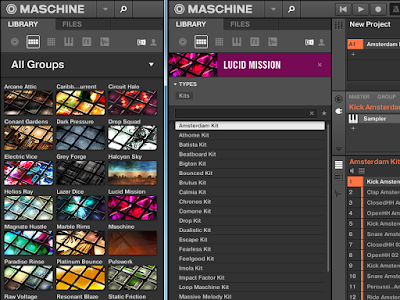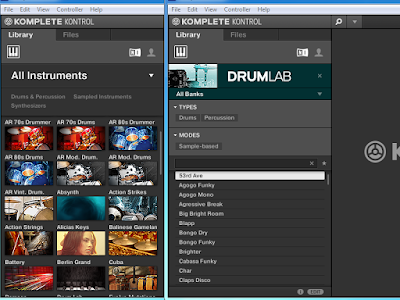WELCOME, BETA TESTERS
NOTE: The beta test for version 1.4 is now complete, and (as of October 20, 2015) GWX Control Panel 1.4 has become the current official version which you can get from our downloads page. Updated documentation is now at the original announcement page.After a lot of testing and experimentation, I think I may have something to fix the "reschedule or upgrade now" problem and other lingering issues that my first few versions of GWX Control Panel weren't designed to cover. I need your help to confirm that it works, though, because I have not reliably been able to force my own test computers into some of the same states that some of you have reported.
There are three major new changes:
- GWX Control Panel now casts a much wider net when searching for traces of unwanted Windows 10-related settings on your PC, and as a result the "Are Windows Update OS upgrades enabled" field is more likely to report Yes when you first run the program.
- Likewise, the Disable Operating System Upgrades in Windows Update feature is much more comprehensive in neutralizing those Windows 10 settings.
- Finally, there is a new Clear Windows Update Cache feature, which is kind of a nuclear option for dealing with Windows Update problems.
I NEED YOUR FEEDBACK
I'm not going to go fully public with this version until I know that the new features both do what they're supposed to and don't have unexpected side-effects. If you try this version out, it would be extremely helpful if you could report back with some specific pieces of information:- What specific symptoms were you having before running the Beta version of GWX Control Panel?
- Did the updated Disable Operating System Upgrades in Windows Update feature fix your problem?
- If not, did the Clear Windows Update Cache feature fix your problem?
- Did either of the new features have any unexpected side-effects on your computer?
- If so, what were these side-effects, and were you able to reverse/fix them? (Also, sorry!)
INSTRUCTIONS
For your safety and my peace of mind, please try to follow these steps as closely as possible. The final instructions/requirements won't be as detailed/exhaustive once I go public with this release.- Before you start open up the System control panel in Windows and go to the System Protection tab. Click the Create button to create a new system restore point. Give it a descriptive name like "Before GWX Control Panel" and then click Create. This will make a backup of your current system state and registry settings in case anything unexpected happens later. (Again, I don't have reason to believe you're going to need it; it is only a precaution.)
- Download the beta version of GWX Control Panel here. NOTE: If the link doesn't work, it probably means the beta period has expired. In that case, check the announcement page to see if there is a new official release.
- Launch the new version of GWX Control Panel.
- Check the "Are Windows Update OS upgrades enabled?" field.
If the field says "Yes": Click Disable Operating System Upgrades in Windows Update, and then click Yes if you are asked if you want to restart Windows. (Restarting now might save you a step later, and also help us figure out which of the new GWX Control Panel features are most effective.)
If the field says "No": Skip to step 6 below.
- If you used the "Disable Operating System Upgrades" feature and restarted Windows in the previous step, please check now to see whether you are still having the Windows 10-related symptoms that prompted you to try out GWX Control Panel in the first place.
If your problem appears to be fixed: Yay! Please let me know in the comments!
If you are still experiencing the problem: Darn! Continue to the next step.
- Back in GWX Control Panel, click Clear Windows Update Cache (see User Guide for details). (Note: There is no mention of this feature in the user guide yet.)
If a message box appears saying, "You might have some Windows Updates waiting for a system restart in order to complete": Please see step 7 to decide how to respond.
If you don't see the message box: Proceed to step 8.
- If GWX Control Panel discovered pending updates when you attempt to clear the update cache, what you do next depends on what you've already done during this test:
If you already restarted Windows after using the "Disable Operating System Upgrades" feature in step 4: This warning is a false alarm. Just click Yes to proceed.
If you have not yet restarted Windows since beginning this test: Click No, and then click Yes when the program asks if you'd like to restart Windows now. After Windows starts again, re-launch GWX Control Panel and use the Clear Windows Update Cache feature once more. If it STILL says you have updates waiting for a system restart, then this is actually a false alarm, and you can click Yes to proceed.
- Now check your system to see if the Windows 10-related problems you were having have been resolved.
Does the problem appear to be fixed? Great! Please let me know what steps you took to get to this point.
Are you still experiencing your original issues? Uh-oh! If people are still having the same problems after using these new features, I will probably need to collect some logs if I ever hope to truly fix this stuff. If it seems necessary, I will add a new feature to the beta version that can save important (but anonymous) system details to a text file that you can mail me. It might take me a few days to implement that feature. But I'll keep this post up-to-date until the tests are complete. Also, please try to answer all the questions from the "I need your feedback" section above; this will really help speed my way to a resolution.
Are you experiencing new problems that you weren't having before? The answer is pretty much the same as above. Please answer the "I need your feedback" questions and hold tight for a future update with logging capabilities. Also, see the next section about Known Issues for tips.
KNOWN ISSUES AND TROUBLESHOOTING TIPS
Here's where I'll post my own observations and fixes, workarounds, as well as anything I learn from beta testers.WINDOWS UPDATE SHOWS A RED X AFTER CLEARING UPDATE CACHE
This scared me when I first saw it, but it's actually okay! On Windows 7 the first time you open the Windows Update control panel after using GWX Control Panel's Clear Windows Update Cache feature, this is what you'll see: |
| While startling, the big X in Windows Update for Windows 7 is not cause for concern. |
For what it's worth, after clearing the cache on Windows 8, the Windows Update control panel looks like this the first time you run it (not quite as alarming):
WINDOWS UPDATE REPORTS A PROBLEM CHECKING FOR UPDATES
I've tested the new features on eight different computers so far, and on one Windows 8 system, I saw the following screen after clicking Check for updates for the first time after clearing the Windows Update cache. |
| I experienced the "Windows could not search for new updates" problem on one test PC, but was quickly able to fix it. |
Note that since I encountered that problem, I have added new code specifically intended to avoid the Code 8024A000 error displayed above, so you probably won't encounter the same thing (and the beta version currently posted has this fix as well). If you do encounter this issue though, just try what I did: re-clear, restart, re-check. (And let me know!)
On another Windows 8 computer, I experienced this error one time, although there's a chance it was unrelated to GWX Control Panel:
 |
| I got an error code 8024001F after trying to check for updates when my network card was having problems. |