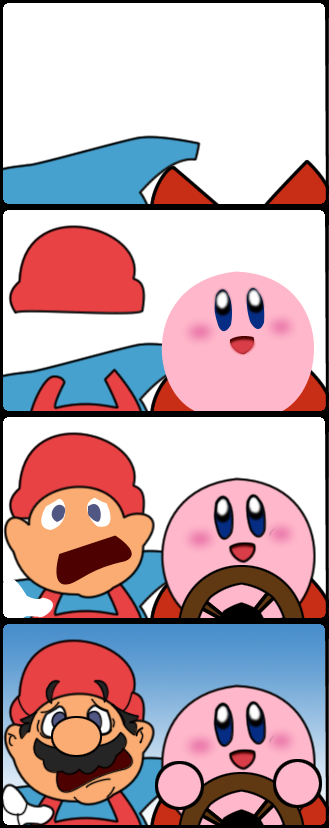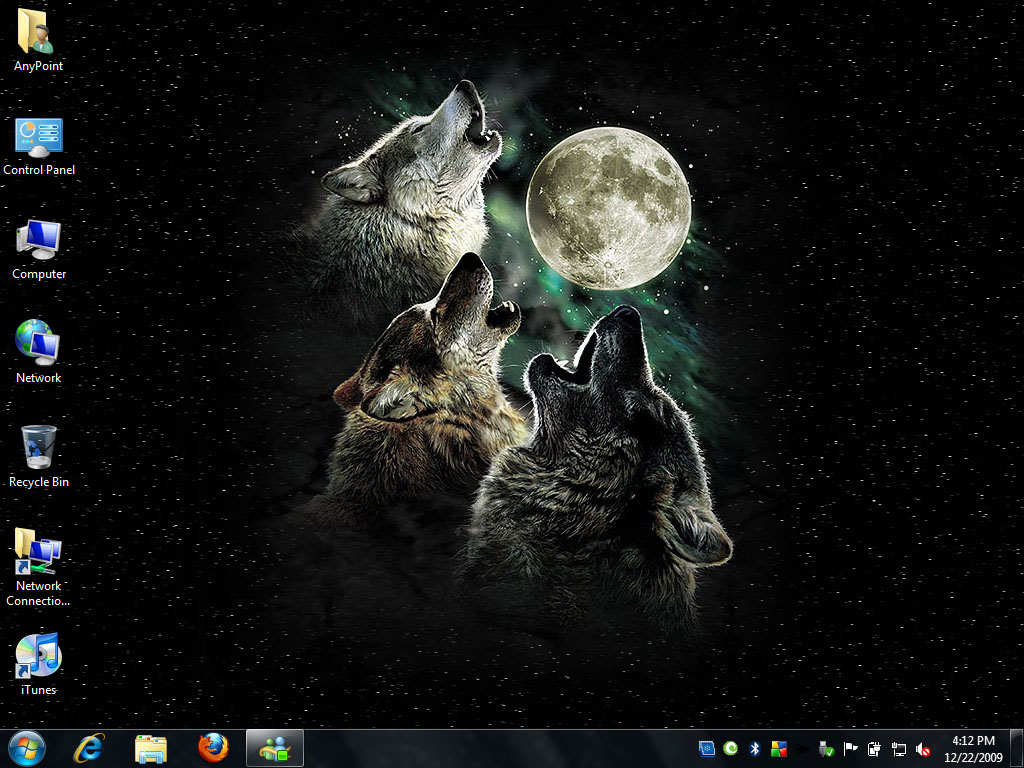“Friggen lightweight,” I sneer silently as the skinny blonde with the loud pants half-assedly plods on the elliptical machine, a hot-pink smartphone pressed to her cheek. Eight minutes later she’s gone, and my geek’s mind involuntarily calculates exactly how few calories she just burned and how infinitesimally little her abbreviated romp on the machine just affected her fitness. My eyes roll, but I’m not surprised. I’m never on the cardio floor for fewer than sixty-five minutes, and everyone who’s there when I first arrive has left by the time I step off the treadmill. Hell, anyone who gets there within half an hour of my starting will have vanished before I’m done. I arrive first and leave last.
Forty minutes later I’ve made a quick trip to the locker room to stow the iPod, refill the water bottle, and retrieve my log book and stopwatch. I make my way over to the dumbbell corner and am startled to find The Blonde standing there, facing the window. My surprise quickly boils to annoyance when I spy a small pile of equipment at her feet, including the dumbbells- my dumbbells- I always use during my routine: The 10-pound polygonals; the ones that don’t roll away when you’re supporting yourself on them. I shoot her with some hollow-point eye bullets before grumbling and begrudgingly yanking the next-heaviest weights from the rack.
While I’m scribbling down my workout plan in the log book, Blondie pulls a 2-foot-high stool from the wall and begins hopping sideways onto the thing, back and forth- with perfect form- over and over again. It doesn’t sound like much, perhaps, but the average person would be lucky to do five of these things (if any) without beginning to flail like an idiot. I harrumph and begin with a set of goblet squats.
A while later I’m doing some mountain climbers and wondering, as my face burns and the blood pressure in my head throbs to a migrane-level crescendo, if this is what it feels like to be trapped in a microwave oven before your skull explodes. I hear a delicate feminine grunt to my left and glance over to see The Blonde doing pushups with her feet suspended from an overhead bar. She’s pushing her full body weight, her face expressionless and calm. It occurs to me that her few minutes on the elliptical had been a warm-up, whereas half the people who come here would consider that the main event. Hell, she probably sleeps on a treadmill, I’m thinking.
A few minutes on and I’m working through my second set, groaning through some increasingly laborious dumbbell rows when behind me I hear a racket not dissimilar to what Ebeneezer Scrooge must have heard when Jacob Marley first shuffled into that dark bedroom. I peek around to spy That Damned Blonde dragging a hundred and fifty pounds behind her on a chain. “Who ARE you?” I ask telepathically.
I’m soon struggling through my second round of T-pushups and my muscles are inching toward failure. “Please let me just finish out this minute,” I beg my shoulders, and they grant me just enough juice to reach the 59-second mark, at which point I crumple to the floor and fumble for the stopwatch. My water bottle empty, my shirt towel-wet with sweat, I replace my weights and collect my things. And for the first time since I’ve been doing this I am the last to enter and the first to leave.
Forgive me, Aryan she-hulk of the Northwest- for I knew not your prowess.
Wednesday, December 15, 2010
Sunday, July 18, 2010
Trolling Done Right
If you are not entrenched in Internet culture and all the memes and jargon it entails, it is quite possible that nothing after this sentence will make any sense to you at all- and really, you’re probably better off. But if you are the kind of person who understands why Philips CD-i Zelda is the cancer that is killing YouTube and who shudders whenever anyone posts that X Y is X, you may appreciate this tale about how some guys with a grudge, some talent, and a lot of time on their hands colluded to execute one of the most (literally) epic trolls in recent history.
Our story begins on Newgrounds, an online community where aspiring animators, programmers, and voice actors collaborate to create online cartoons and games. One of the most well-known personalities to frequent Newgrounds is Rina-chan, a GOTIS victim, USI-sufferer, and actress who has voiced “literally thousands of characters in online animated shorts, series and games.” She has done a small amount of professional voice work and formed her own association of Internet voice actors, the Voice Acting Club (VAC).
In early 2008, Rina-chan (a.k.a. RunkaChunk) collaborated with an animator called Kirbopher to create a terrible Flash animation called Brawl Taunts. The cartoon puts characters from Nintendo’s Super Smash Bros. Brawl (a sort of Nintendo All-Stars melee fighting game) into wacky situations and, for some reason, takes potshots at Sega- at least 8 years since that company ceased to be a presence on the console gaming scene. The jokes were uniformly unfunny, the animation uninspired, and like all awful things, it quickly developed a large borg-like following.
The first Brawl Taunts went over so well that Rina-chan and Kirbopher shat out two subsequent installments (More Brawl Taunts and One More Brawl Taunts), using a very familiar formula: Consecutive bad jokes with no relation to each other + puns + pop culture references + Internet memes = shitty Flash. Rina-chan’s already inflated ego loomed large over the Newgrounds landscape.
The undeserved praise that the masses heaped on Brawl Taunts raised the ire of Newgrounds user ChainsawDentist (he has since changed his username to Spazkid), so he and a couple of friends responded with Brawl 4, a spoofed fourth entry into the Brawl Taunts canon. It was annoying and pretty bad, but it also used unflattering real-life photographs of both Rina-chan and Kirbopher and directly mocked some of the bits from the original series. It should be noted that by most accounts Rina-chan is not fat in real life, and it’s likely the Brawl 4 guys were aware of this. They probably just made her look huge in the video for laughs... but with this artistic decision they were about to tap into a deep well of lulz.) Even though Brawl 4 wasn’t exactly good, it struck a chord with a quiet minority of Newgrounds users and gained enough user ratings to appear on the Newgrounds front page... which is how Rina-chan first learned of its existence.
ChainsawDentist took note and disappeared into the shadows, while Rina-chan teamed up with an animator by the name of Scoot on a completely new concept: Do a movie exactly like Brawl Taunts, but with characters from Capcom’s Street Fighter games instead!!!
Street Fighter Club soon debuted to great reviews from the unenlightened Newgrounds masses. Obviously Rina-chan hadn’t taken ChainsawDentist’s message to heart. She probably had no way of knowing that she had just awakened the sleeping dragon of lulz.
Over the next seven months, ChainsawDentist and a small team of comrades toiled in dorms and basements assembling a sprawling epic of a response to Street Fighter Club. Whereas all of the aforementioned movies, including Brawl 4, were collections of mini sketches with no narrative connective tissue, the new film was an action-and-dick-packed thriller that followed a pair of Newgrounds moderators who were willing to risk it all to prevent Rina-chan and her cabal of Voice Acting Club associates from uploading another terrible movie to the site. The character design of the moderators was inspired by the militaristic iconography of the newgrounds website logos, while Rina-chan and the Brawl Taunts/Street Fighter Club staff were cast as disgusting supervillains, each with their own traits or powers.
On July 7, 2010, ChainsawDentist’s magnum opus, Street Fighter Chode, debuted on Newgrounds with an adult rating for language, violence, and lots and lots of cocks. Despite the adult content, Street Fighter Chode was an instant hit, quickly appearing on the front page and garnering a 9.5/10 rating with hundreds of votes. So, sit back, relax, and put your goddam headphones on before playing this video, because while it is a thing of perfect beauty, it is definitely not safe for work.
Our story begins on Newgrounds, an online community where aspiring animators, programmers, and voice actors collaborate to create online cartoons and games. One of the most well-known personalities to frequent Newgrounds is Rina-chan, a GOTIS victim, USI-sufferer, and actress who has voiced “literally thousands of characters in online animated shorts, series and games.” She has done a small amount of professional voice work and formed her own association of Internet voice actors, the Voice Acting Club (VAC).
In early 2008, Rina-chan (a.k.a. RunkaChunk) collaborated with an animator called Kirbopher to create a terrible Flash animation called Brawl Taunts. The cartoon puts characters from Nintendo’s Super Smash Bros. Brawl (a sort of Nintendo All-Stars melee fighting game) into wacky situations and, for some reason, takes potshots at Sega- at least 8 years since that company ceased to be a presence on the console gaming scene. The jokes were uniformly unfunny, the animation uninspired, and like all awful things, it quickly developed a large borg-like following.
The first Brawl Taunts went over so well that Rina-chan and Kirbopher shat out two subsequent installments (More Brawl Taunts and One More Brawl Taunts), using a very familiar formula: Consecutive bad jokes with no relation to each other + puns + pop culture references + Internet memes = shitty Flash. Rina-chan’s already inflated ego loomed large over the Newgrounds landscape.
The undeserved praise that the masses heaped on Brawl Taunts raised the ire of Newgrounds user ChainsawDentist (he has since changed his username to Spazkid), so he and a couple of friends responded with Brawl 4, a spoofed fourth entry into the Brawl Taunts canon. It was annoying and pretty bad, but it also used unflattering real-life photographs of both Rina-chan and Kirbopher and directly mocked some of the bits from the original series. It should be noted that by most accounts Rina-chan is not fat in real life, and it’s likely the Brawl 4 guys were aware of this. They probably just made her look huge in the video for laughs... but with this artistic decision they were about to tap into a deep well of lulz.) Even though Brawl 4 wasn’t exactly good, it struck a chord with a quiet minority of Newgrounds users and gained enough user ratings to appear on the Newgrounds front page... which is how Rina-chan first learned of its existence.
ChainsawDentist took note and disappeared into the shadows, while Rina-chan teamed up with an animator by the name of Scoot on a completely new concept: Do a movie exactly like Brawl Taunts, but with characters from Capcom’s Street Fighter games instead!!!
Street Fighter Club soon debuted to great reviews from the unenlightened Newgrounds masses. Obviously Rina-chan hadn’t taken ChainsawDentist’s message to heart. She probably had no way of knowing that she had just awakened the sleeping dragon of lulz.
Over the next seven months, ChainsawDentist and a small team of comrades toiled in dorms and basements assembling a sprawling epic of a response to Street Fighter Club. Whereas all of the aforementioned movies, including Brawl 4, were collections of mini sketches with no narrative connective tissue, the new film was an action-and-dick-packed thriller that followed a pair of Newgrounds moderators who were willing to risk it all to prevent Rina-chan and her cabal of Voice Acting Club associates from uploading another terrible movie to the site. The character design of the moderators was inspired by the militaristic iconography of the newgrounds website logos, while Rina-chan and the Brawl Taunts/Street Fighter Club staff were cast as disgusting supervillains, each with their own traits or powers.
On July 7, 2010, ChainsawDentist’s magnum opus, Street Fighter Chode, debuted on Newgrounds with an adult rating for language, violence, and lots and lots of cocks. Despite the adult content, Street Fighter Chode was an instant hit, quickly appearing on the front page and garnering a 9.5/10 rating with hundreds of votes. So, sit back, relax, and put your goddam headphones on before playing this video, because while it is a thing of perfect beauty, it is definitely not safe for work.
Labels:
funneh
Tuesday, June 1, 2010
Solved: Amazon Unbox Unable to Play File
I've been using Amazon Video On Demand recently to rent digital movies for viewing on my PCs. We've got two PCs in the house that are set up for Amazon's video on demand service (each PC must have the Amazon Unbox video player installed and be registered with your Amazon account; videos will only work on the PC you specify when you order the video). Our family PC in the living room has always played them fine, but I hit a major roadblock when I tried to view the first movie I had downloaded for my personal PC.
Each time I tried to launch the video in the Unbox player on that computer, I was met with a dialog that said: "Unable to play file, please try again later." It also gave an error code: 0x80040217 Also, since videos are registered per-computer, I couldn't copy it to the other PC for viewing. (I tried.)
After a couple of days of trying to get it to work, I finally went to Amazon's Video On Demand Support page and used the Contact Us feature to submit an email. After a couple emails back-and-forth they recommended I contact their phone support (available at the same page), which is where we finally figured out the issue.
For whatever reason, they said that the COPP protection they use on their videos was not working on my PC. The support representative disabled COPP for the problem PC on my account and when I attempted to launch the video again it worked. It was funny the way she described it, because she made it sound like my computer was not "powerful enough" to handle COPP, when in fact my computer is darn near epic in terms of components and performance. I think the real problem might be the fact that I installed a new graphics card a week ago (after I had initially installed the Amazon Unbox software). I bet if I had uninstalled/re-installed Unbox it would have worked, but I'm perfectly happy with them disabling COPP.
Anyway, this information is definitely not in Amazon's knowledge base, and I didn't see the answer anywhere else on the Interbutts, so here's hoping Google picks this up.
Each time I tried to launch the video in the Unbox player on that computer, I was met with a dialog that said: "Unable to play file, please try again later." It also gave an error code: 0x80040217 Also, since videos are registered per-computer, I couldn't copy it to the other PC for viewing. (I tried.)
After a couple of days of trying to get it to work, I finally went to Amazon's Video On Demand Support page and used the Contact Us feature to submit an email. After a couple emails back-and-forth they recommended I contact their phone support (available at the same page), which is where we finally figured out the issue.
For whatever reason, they said that the COPP protection they use on their videos was not working on my PC. The support representative disabled COPP for the problem PC on my account and when I attempted to launch the video again it worked. It was funny the way she described it, because she made it sound like my computer was not "powerful enough" to handle COPP, when in fact my computer is darn near epic in terms of components and performance. I think the real problem might be the fact that I installed a new graphics card a week ago (after I had initially installed the Amazon Unbox software). I bet if I had uninstalled/re-installed Unbox it would have worked, but I'm perfectly happy with them disabling COPP.
Anyway, this information is definitely not in Amazon's knowledge base, and I didn't see the answer anywhere else on the Interbutts, so here's hoping Google picks this up.
Labels:
geekstuff
Tuesday, April 20, 2010
Inane Clown Posse
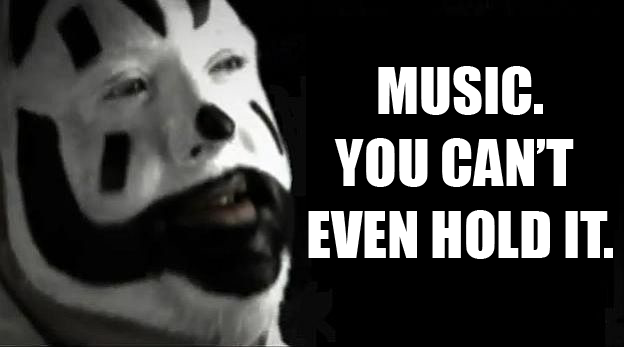
If you've ever wondered what profoundly ignorant people talk about when they're being "deep," just have a look at Insane Clown Posse's staggeringly earnest music video, Miracles. In it, Juggalo kings Violent J and Shaggy marvel at the wonders of the universe from a childlike and embarrassingly under-educated perspective. (And in case you're unsure what a Juggalo is, it's someone who wears clown make-up and listens to Insane Clown Posse, making Juggalism simultaneously one of the most specific and sad social movements currently known.)
But enough from me. Let's hear what ICP has to say. (NOTE: The language is not work-safe.)
There are so many great lines, it's hard to choose a favorite.
Saturday Night Live did a parody of the video, and although there are a few good lines, it's nowhere near as funny as the real thing. The real shame of it all, though, is that there really are some wondrous things about life, the universe, and existence that Science is still struggling to explain. The more we learn the more humbling it becomes to live our tiny lives on our tiny planet in our unremarkable part of the cosmos. There really is some merit to artistically expressing our awe and fascination with the mysteries of all there is to know, but perhaps a music video isn't the right format. Or at least not one by these guys.
But enough from me. Let's hear what ICP has to say. (NOTE: The language is not work-safe.)
There are so many great lines, it's hard to choose a favorite.
- I've seen shit that'll shock your eyelids
- I fed a fish to a pelican at Frisco Bay. It tried to eat my cell phone, he ran away.
- Music is all magic. You can't even hold it.
- Fucking magnets, how do they work?
- Magic everywhere in this bitch.
- Shit's crazy
Shit is indeed crazy, Violent J. It is crazy indeed. Aside from the remarkable fact that the crew was able film this video of grown men rapping in full-on clownface without being incapacitated by fits of astonished laughter, the video does feature some odd artistic choices. Take, for example, this scene, which was apparently filmed in MommyVision: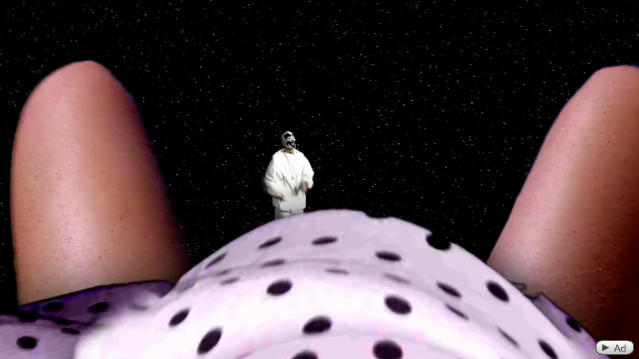
(Seriously, isn't this the last possible place you'd want or expect to see a clown?)
Saturday Night Live did a parody of the video, and although there are a few good lines, it's nowhere near as funny as the real thing. The real shame of it all, though, is that there really are some wondrous things about life, the universe, and existence that Science is still struggling to explain. The more we learn the more humbling it becomes to live our tiny lives on our tiny planet in our unremarkable part of the cosmos. There really is some merit to artistically expressing our awe and fascination with the mysteries of all there is to know, but perhaps a music video isn't the right format. Or at least not one by these guys.
Labels:
funneh
Monday, January 11, 2010
Speeding Up AVG Anti-Virus 9
Update 1/12/2010: I have just uploaded an updated version of AvgFixer, which now supports 64-bit Windows, and also automatically asks if you want to disable the cache server if the server module is detected. If you already installed the original version, just go to the Add/Remove Programs (XP) or Programs and Features (Vista, Windows 7) control panel and uninstall AvgFixer. You will then be able to install the new version as instructed below.
If you regularly connect to the Internet with a Windows-based computer that isn't protected by some form of anti-virus you are a tool. For one thing, you are probably already infected, and your Windows user experience is worse than it should be. Now that wouldn't be so terrible (since you are bad, and you should feel bad) but the bigger issue is that your computer is probably busy infecting other systems, sending torrents of spam to people you will never meet, or engaging in denial of service attacks against online businesses who crossed the organized criminals of the Internet.
Unfortunately, most anti-virus software on the market is bloated crapware. The "Internet Security" packages that ship on most new PCs are often over-invasive, limiting what you can do with your computer, consuming system resources, and slowing you down when they aren't trying to sell you anti-virus definition subscriptions or other products. For years I have used and recommended AVG Free Anti-Virus. Traditionally, it's been fast, reliable, free, and relatively unobtrusive. In the last year or so, the upsell notifications have increased, but the product was generally solid. Sadly, AVG really fumbled with their latest release, AVG Anti-Virus 9.
Version 9 includes a new "optimization scan" feature which is supposed to decrease the duration of scheduled "Whole Computer" scans. The idea is that AVG keeps a database of files on your system that don't need to be scanned, so it doesn't waste time on them during system scans. The problem is that for this new feature to work, AVG frequently searches your computer for files to ignore (no, that wasn't a typo... it ties up your computer looking for stuff to ignore), and these scans cause a LOT of hard drive activity, which can significantly slow your computer down, affecting everything from launching programs to switching between windows to browsing the Internet.
Complicating matters, AVG never indicates in any of its user interfaces when it is doing these background optimization scans. It doesn't let you schedule them, and doesn't let you abort them if you happen to realize that your computer has suddenly slowed to a crawl. I don't care about this optimization feature; I run whole computer scans overnight, when they won't interfere with my day-to-day activities. AVG keeps saying that the optimization scan is a "low priority process," as if that means anything when your hard drive is spinning non-stop, causing every program that needs drive access to wait in line, making the system generally unusable. (Anti-virus engineers really live in this continual state of denial regarding how severely their software affects users. They schedule whole-system scans in the middle of the day, when people are at work, and they don't write their programs to defer resource-intensive tasks until nobody's using the PC.)
If you have experienced random slowdowns as a result of installing or upgrading to AVG Anti-Virus 9 (either the free or pay versions), there is yet hope. I have developed a little program that disables the new "Cache Server" module that runs the unnecessary optimization scans, putting control back into your hands.
How it works
AvgFixer locates the cache server module on your computer- a file called avgchsvx.exe- and renames it so that AVG Anti-Virus doesn't load it the next time your system starts up. After renaming the file, AvgFixer asks whether you would like to restart your computer. That's it. You can use AvgFixer to restore the cache server later on, if you ever decide you want to do that.
You can perform all these steps manually, but I wrote this program for people who are not Windows experts. With AvgFixer, even your mom can fix her AVG 9 problems.
Where to get it
You can download the AvgFixer installer right here.
AvgFixer runs on the 32-bit and 64-bit versions of Windows XP, Vista, and Windows 7.
How to use it
If you regularly connect to the Internet with a Windows-based computer that isn't protected by some form of anti-virus you are a tool. For one thing, you are probably already infected, and your Windows user experience is worse than it should be. Now that wouldn't be so terrible (since you are bad, and you should feel bad) but the bigger issue is that your computer is probably busy infecting other systems, sending torrents of spam to people you will never meet, or engaging in denial of service attacks against online businesses who crossed the organized criminals of the Internet.
Unfortunately, most anti-virus software on the market is bloated crapware. The "Internet Security" packages that ship on most new PCs are often over-invasive, limiting what you can do with your computer, consuming system resources, and slowing you down when they aren't trying to sell you anti-virus definition subscriptions or other products. For years I have used and recommended AVG Free Anti-Virus. Traditionally, it's been fast, reliable, free, and relatively unobtrusive. In the last year or so, the upsell notifications have increased, but the product was generally solid. Sadly, AVG really fumbled with their latest release, AVG Anti-Virus 9.
Version 9 includes a new "optimization scan" feature which is supposed to decrease the duration of scheduled "Whole Computer" scans. The idea is that AVG keeps a database of files on your system that don't need to be scanned, so it doesn't waste time on them during system scans. The problem is that for this new feature to work, AVG frequently searches your computer for files to ignore (no, that wasn't a typo... it ties up your computer looking for stuff to ignore), and these scans cause a LOT of hard drive activity, which can significantly slow your computer down, affecting everything from launching programs to switching between windows to browsing the Internet.
Complicating matters, AVG never indicates in any of its user interfaces when it is doing these background optimization scans. It doesn't let you schedule them, and doesn't let you abort them if you happen to realize that your computer has suddenly slowed to a crawl. I don't care about this optimization feature; I run whole computer scans overnight, when they won't interfere with my day-to-day activities. AVG keeps saying that the optimization scan is a "low priority process," as if that means anything when your hard drive is spinning non-stop, causing every program that needs drive access to wait in line, making the system generally unusable. (Anti-virus engineers really live in this continual state of denial regarding how severely their software affects users. They schedule whole-system scans in the middle of the day, when people are at work, and they don't write their programs to defer resource-intensive tasks until nobody's using the PC.)
If you have experienced random slowdowns as a result of installing or upgrading to AVG Anti-Virus 9 (either the free or pay versions), there is yet hope. I have developed a little program that disables the new "Cache Server" module that runs the unnecessary optimization scans, putting control back into your hands.
How it works
AvgFixer locates the cache server module on your computer- a file called avgchsvx.exe- and renames it so that AVG Anti-Virus doesn't load it the next time your system starts up. After renaming the file, AvgFixer asks whether you would like to restart your computer. That's it. You can use AvgFixer to restore the cache server later on, if you ever decide you want to do that.
You can perform all these steps manually, but I wrote this program for people who are not Windows experts. With AvgFixer, even your mom can fix her AVG 9 problems.
Where to get it
You can download the AvgFixer installer right here.
AvgFixer runs on the 32-bit and 64-bit versions of Windows XP, Vista, and Windows 7.
How to use it
- Locate the AvgFixerSetup file you downloaded from my web site and launch it. If you're running Vista or Windows 7, you might see a dialog box like the one below. This happens whenever you run a downloaded program if you have the (terrible, annoying) User Account Control feature enabled on Windows. Click Yes or Allow to continue with the installation.

- Follow the setup instructions until AvgFixer is installed.
- When setup is complete, locate the AvgFixer icon on your desktop and launch it. The icon looks like this:

Again, on Vista and Windows 7, you might see a dialog box like the following one. Just click Yes or Allow to continue.

- The first thing AvgFixer does is determine whether you have version 9 of AVG Anti-Virus (either the free or pay versions) installed. If you do not, it will tell you that it couldn't find AVG 9, and you won't be able to do anything with the program. This is good, though, because it means you haven't been suffering like the rest of us. (Beginning with the 1.01 version on 1/12/2010, AvgFixer will ask you whether you wish to disable the cache server right away if it detects the module. If you answer No, you will see the following screen.) If AvgFixer does detect AVG 9, the screen will look something like this:
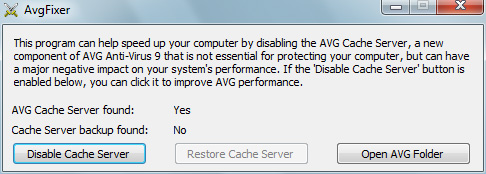
The screen indicates whether it located the offending cache server module, and whether it found a backup of the cache server (which would only be there if you ran the program before). The Disable Cache Server button is the one you click in order to fix the performance problems related to AVG Anti-Virus 9. If the button is grayed out, it means the cache server was not found, and therefore isn't causing a problem. If you have successfully used AvgFixer previously, you can use the Restore Cache Server button to re-enable the cache server (why you would want to, I don't know). The button will only be clickable if a backup is found, and no cache server is currently active (it is possible that automatic program updates might install new versions of the cache server, and you might have to disable it more than once, over time). The Open AVG Folder button just opens an explorer window to the hard drive location where AVG 9 is installed. (It's there in case you wish to look at the AVG files yourself.) - If the Disable Cache Server button is not grayed-out, click it. If the operation fails, it might be due to the privileges of your current user account. You might want to make sure you're logged in as an administrator and that you have logged out of any additional user accounts if there are multiple accounts that you switch between on your PC. If the operation succeeds, you'll be asked whether you'd like to restart your system. Click Yes.

- You're done, for now. After you restart your computer, you should not encounter any more AVG-related slow-downs (other than your regularly-scheduled system scans), unless AVG installs an updated version of the cache server on subsequent updates. After a successful run of AvgFixer, subsequent runs of the program should look like the following (unless AVG installs a new cache server, in which case it will look like it did the first time you ran it):
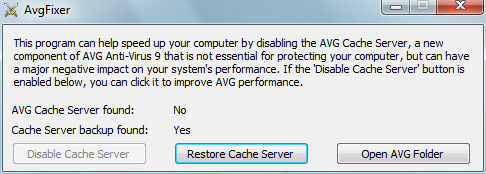
Labels:
geekstuff,
things that blow
Monday, January 4, 2010
Fast & Fuchsia
The Pinewood Derby is an annual Scouting tradition where Cub Scouts of all ages race wooden cars that their dads built. I asked my son what he thought the theme of his car should be, offering LEGO, Mario, or Sonic the Hedgehog as suggestions. He scrunched his brow, pondering the question seriously before smiling and delivering his verdict: "Kirby!"
Uh oh, I thought. "Kirby, huh? So... what color should the car be?" But I already knew the answer. He didn't even have to think about it before responding: "Pink!"
My boy wanted a pink car. A pink car that we were going to have to race in front of dozens of other boys and dads. I sighed and nodded, steeling myself in the conviction that I would build my son the most bad-ass pink pinewood derby car possible, given my complete lack of knowledge in the areas of woodworking, painting, and aerodynamics. Behold:
Front view. Kirby drives while a terrified Mario rides shotgun. Rear view. Oh lawd, iz dat sum Sonic the Hedgehog?
After buying all the necessary tools and deciding on an automotive design, I traced the official Cub Scouts of America car template on our official Cub Scouts of America block of wood (seriously), and began to saw. Miraculously, after about half an hour of back-wrist-and-shoulder-punishing work I had a piece of wood that more or less approximated the template design, with only a small number of giant, disfiguring gashes. Using the largest-grain sandpaper I could find in the garage (I think they actually just stuck some fly paper in a bed of pebbles) I was able to scrub away many of the saw-related imperfections. This took a much longer time than the sawing did, but while my son was nowhere to be found during the entire process (ah, the sweet siren song of the Xbox), my craft-crazy 4-year-old daughter was at my side for the whole ordeal, in rapt attention at every step. She even expressed an interest in having her own car, so I gave her a car-shaped piece of wood I had cut away from my pinewood block. She then grabbed some sandpaper and worked alongside me.
Her car. She sanded, painted, and detailed it herself, and then glitter-glued some button wheels on with Mom's help.
Later that night, I applied five coats of pink, and let it dry overnight. I spent the next two nights designing custom decals for the car. I wanted to put Kirby, Mario and Sonic in the car, and add some sporty detailing. Charlotte suggested we also number the car, to make it look more official. I chose the number 64, in honor of Nintendo systems past. The decal work was fun but slow, as I have only recently begun teaching myself how to use Photoshop for more than just putting misspelled captions on photographs of cats.
I collected a few existing pictures of each character to use as source material for my own designs. After drawing the windshield and rear window of the car, I placed the source photos "behind" the window borders and used them to build my paths; the basic shapes that make up each character. Next I filled in and outlined the paths, as needed. Each character took about 2 hours to illustrate. Mario was the most difficult, but also turned out the best. (Although I was proud of the little "blushes" on Kirby's cheeks... took me a while to figure out how to do that.)
The following picture shows some different stages in the development of Mario and Kirby. I used a couple dozen Photoshop "layers" to compose this image, in a process similar to how animators compose frames in hand-drawn cartoons.
After completing and printing out the decals, I cut them out and glued them to the car. I also "sealed" the car by putting a couple coats of "ModPodge" on it. This actually resulted in some minor streaking and warping of some of the decals, but this thankfully isn't noticeable when viewed from a distance. I had to coat it with something to make sure the decals stayed on.
On the final night, I affixed the axles and wheels. Aligning the wheels turned out to be the most difficult part of the project- and could have been done better by someone who knew what the hell he was doing- but at least the car seems to roll in a straight line. More or less.
Soon we will turn the car over to the Scouts for inspection and weigh-in, to ensure it meets Cub Scout regulations, then later this week we will race it. The Kirby car will almost certainly not be the fastest one on the track this weekend, but in my boy's eyes, at least, it will be the coolest.
Uh oh, I thought. "Kirby, huh? So... what color should the car be?" But I already knew the answer. He didn't even have to think about it before responding: "Pink!"
My boy wanted a pink car. A pink car that we were going to have to race in front of dozens of other boys and dads. I sighed and nodded, steeling myself in the conviction that I would build my son the most bad-ass pink pinewood derby car possible, given my complete lack of knowledge in the areas of woodworking, painting, and aerodynamics. Behold:
Front view. Kirby drives while a terrified Mario rides shotgun. Rear view. Oh lawd, iz dat sum Sonic the Hedgehog?
After buying all the necessary tools and deciding on an automotive design, I traced the official Cub Scouts of America car template on our official Cub Scouts of America block of wood (seriously), and began to saw. Miraculously, after about half an hour of back-wrist-and-shoulder-punishing work I had a piece of wood that more or less approximated the template design, with only a small number of giant, disfiguring gashes. Using the largest-grain sandpaper I could find in the garage (I think they actually just stuck some fly paper in a bed of pebbles) I was able to scrub away many of the saw-related imperfections. This took a much longer time than the sawing did, but while my son was nowhere to be found during the entire process (ah, the sweet siren song of the Xbox), my craft-crazy 4-year-old daughter was at my side for the whole ordeal, in rapt attention at every step. She even expressed an interest in having her own car, so I gave her a car-shaped piece of wood I had cut away from my pinewood block. She then grabbed some sandpaper and worked alongside me.
Her car. She sanded, painted, and detailed it herself, and then glitter-glued some button wheels on with Mom's help.
Later that night, I applied five coats of pink, and let it dry overnight. I spent the next two nights designing custom decals for the car. I wanted to put Kirby, Mario and Sonic in the car, and add some sporty detailing. Charlotte suggested we also number the car, to make it look more official. I chose the number 64, in honor of Nintendo systems past. The decal work was fun but slow, as I have only recently begun teaching myself how to use Photoshop for more than just putting misspelled captions on photographs of cats.
I collected a few existing pictures of each character to use as source material for my own designs. After drawing the windshield and rear window of the car, I placed the source photos "behind" the window borders and used them to build my paths; the basic shapes that make up each character. Next I filled in and outlined the paths, as needed. Each character took about 2 hours to illustrate. Mario was the most difficult, but also turned out the best. (Although I was proud of the little "blushes" on Kirby's cheeks... took me a while to figure out how to do that.)
The following picture shows some different stages in the development of Mario and Kirby. I used a couple dozen Photoshop "layers" to compose this image, in a process similar to how animators compose frames in hand-drawn cartoons.
After completing and printing out the decals, I cut them out and glued them to the car. I also "sealed" the car by putting a couple coats of "ModPodge" on it. This actually resulted in some minor streaking and warping of some of the decals, but this thankfully isn't noticeable when viewed from a distance. I had to coat it with something to make sure the decals stayed on.
On the final night, I affixed the axles and wheels. Aligning the wheels turned out to be the most difficult part of the project- and could have been done better by someone who knew what the hell he was doing- but at least the car seems to roll in a straight line. More or less.
Soon we will turn the car over to the Scouts for inspection and weigh-in, to ensure it meets Cub Scout regulations, then later this week we will race it. The Kirby car will almost certainly not be the fastest one on the track this weekend, but in my boy's eyes, at least, it will be the coolest.
Tuesday, December 22, 2009
Dare you install Windows 7?
Of all the operating systems available for the PC, Windows 7 provides the best balance of performance, features, and usability. Windows 7 is so good, in fact, that any further improvements would require the services of three wolves and the Moon.
Like so:
While Win 7 is great, several of its improvements are only apparent if your computer has the processing power and hardware to support them. Because of this, many older PCs will be better served by sticking with Windows XP. This guide will help you decide whether Windows 7 is right for your computer by answering a number of common questions about the new operating system.
Will my computer run Windows 7?
Before we get to you whether should upgrade to Windows 7, we first need to find out if you can. Microsoft provides a free utility called the Windows 7 Upgrade Advisor that checks your computer for compatibility, and indicates any specific issues it detects that might prevent you from installing the new operating system successfully. Potential issues include lack of sufficient memory or hard disk space, or system devices that do not have Windows 7-compatible drivers.
The advisor will also make some suggestions that would make upgrading your PC easier if you choose the "upgrade" option (only available on certain versions of Vista) as opposed to performing a fresh installation. (For example, it might recommend you uninstall a program with known compatibility issues.)
I am running Windows XP. Should I upgrade to Windows 7?
Windows XP is actually a really good operating system, especially for older computers. It's small, fast, and secure if you set it up properly. While Windows 7 introduces some nice interface and usability enhancements, they come at the cost of additional memory, disk space, and processor usage. The good news is that Windows 7 also introduces some performance enhancements that make up for the operating system's increased heft- but the potential bad news is that not all computers have enough processor power or memory to take advantage of those improvements. An old, slow computer might end up even slower on Windows 7.
In order to know whether you should upgrade from Windows XP to Windows 7, you need to answer these questions:
Do I have at least a dual-core processor?
Windows 7's performance improvements mostly have to do with multithreading and multitasking; your computer's ability to do a lot of things at once. The more processors (or "cores") your system has, the better Windows 7 will be able to manage all its tasks. These improvements are only possible on systems with at least two processor cores to work with. If you don't know how many cores or processors your system has, you can do the following:
A fresh install of Windows 7 with the proper drivers installed will eat up 500MB of RAM just sitting there, which is about 200MB more than what XP requires (but about 200MB less than what Vista uses). Both Vista and Windows 7 introduced some performance improvements that rely on "predictive caching;" they load files you frequently use into memory before you actually need them, based on your common PC usage patterns. This saves time, because fetching data from memory is much faster than fetching it from your hard drive. The problem is, you need to have lots of free RAM in order for Windows 7 to be able to cache enough information to make a difference. (There's another minor performance improvement in both Vista and Windows 7 called ReadyBoost, which lets you use SD cards or USB flash drives to supplement your cache without impacting your RAM, but it's no substitute for having more real memory.)
If your computer doesn't have at least 2 GB of RAM, you won't be giving Windows 7 the memory it needs to keep your system fast while you've got various programs open. To see how much RAM you have installed, right-click the My Computer icon on your desktop (or open the System control panel), and look at the General tab. Under Computer, you should see what kind of processor you have and how much RAM is installed.
Note
If you have 4 or more GB of RAM you'll need a 64-bit version of Windows 7 to be able to use all of it. We'll talk about that later.
Will my computer support Windows Aero?
A lot of the visual enhancements in Windows 7 are part of what Microsoft calls "Windows Aero," which is really a combination of desktop theme and various technologies. Even if a computer is capable of running Windows 7, it may not meet the heavy graphics and system requirements for Aero. Unfortunately the exact requirements are quite complex and difficult to confirm on your own, but the Windows Upgrade Advisor will inform you if your computer will not be able to use Aero, and it will give you recommendations of things you can do to fix the problem.
If you're less concerned about system performance than you are about usability, you'll be missing a lot if your system isn't Aero-capable. It might not be worth it to upgrade if your system's not going to be able to use the new OS to its fullest.
Do I use my computer primarily for 3D gaming?
If you have at least a multi-core processor and at least 2GB of RAM, Windows 7 outperforms Windows XP in almost everything except boot-to-desktop and 3D games. The problem with 3D games is that most of them are primarily "single-threaded" applications. In other words, they are written to do most of their work in a very tight, linear fashion that is immune to Windows 7's multitasking performance enhancements. Windows XP uses less memory and processor time than Windows 7, so demanding single-threaded applications, including games, tend to run better simply because of XP's lower system overhead.
If you play a lot of CPU-and-graphics-intensive games and you like squeezing every bit of performance out of your PC, you will be better off sticking with XP for now. Microsoft did a sneaky trick of limiting their DirectX 10 and 11 technologies to Vista and later... but for now there aren't many (if any?) games that require those technologies. In the future you might HAVE to upgrade to Windows 7 if compelling games start capitalizing on the various features only available in DirectX 10 or 11. But by that time you'll probably have a better computer anyway.
I am running Windows Vista. Should I upgrade to Windows 7?
Oh my yes. Vista is the slowest, most memory-and-resource-intensive operating system Microsoft ever produced. It is slower than both Windows XP and Windows 7 in all benchmarks I have ever seen, and now that Windows 7 is out, there is almost no reason to keep running Vista. Almost.
Device drivers (the software that makes your computer's hardware features and accessories work inside Windows) that are written for Vista are supposed to work just fine under Windows 7. I, however, have personally encountered three different cases where the Vista driver for a given device was not acceptably stable under Windows 7, resulting in device failure or even "blue screen" operating system crashes. In two of those three cases, I found updated Windows 7 drivers for the problem devices that fixed the issues, but in one sad case, I was forced to uninstall Windows 7 because my PC was unacceptably unstable, and I could not find any Windows 7-compatible drivers that would fix it.
So my complete advice for Vista users is this: Upgrade to Windows 7 and look for the very latest Windows 7 (or Vista) drivers you can find for all your devices. Give Windows 7 a week or two. If you find that your system is still stable, stick with it- you'll be glad you did. Otherwise, move back to Vista (or XP) until you replace your computer or new drivers come out for your problem devices.
Should I upgrade my existing installation, or should I do a fresh install?
If your computer is currently running XP, you don't have much of a choice. Your only options on an XP system are to reformat your hard drive and install Windows 7 fresh, or to install Windows 7 on a separate drive or partition, resulting in a "dual boot" setup, where you choose which OS to load when you power up your PC.
If you have Vista, however, you might have the option to do an "upgrade" install, which keeps all your programs and data, and simply replaces the operating system. You need to have matching editions of the two operating systems (for example, you can't upgrade a Vista Home installation with Windows 7 Ultimate, or 32-bit Vista with 64-bit Windows 7), but once you've established that you're able to upgrade, it appears to be a pretty stable way to go.
I have upgraded three different Vista PCs to Windows 7, and I didn't have any problems with them at all. I ran the Windows 7 Upgrade Advisor before-hand on each system, and every time the advisor recommended I uninstall a few specific programs- which I did before performing any of the upgrades. The upgrade process takes a lot longer than a fresh install (it can take several hours), but it is almost completely automated, and the end result is that you have a computer that works just like you're used to, without requiring you to re-install a bunch of applications and back-up/restore all your files.
Note
One thing to be aware of, is that Windows 7 always enables the User Account Control (UAC) feature upon install, even if UAC was disabled in your Vista installation. I always turn off UAC first-thing, because it can cause very hard-to-diagnose problems with many application and driver installers. It can prevent them from working without telling you that there's any problem. You disable UAC in the Users control panel.
Which edition of Windows 7 should I get?
There are a number of different versions of Windows 7 available to consumers. I will only talk about the consumer versions available in the USA. Wikipedia has the best comparison of all the different editions. Here are my recommendations for the various choices that you might face when buying a new netbook or computer, with the understanding that each subsequent version I discuss includes all of the features of the previously-mentioned versions:
All Windows editions below Ultimate should offer an "Anytime Upgrade" option which unlocks the features of a more advanced Windows version for a discounted price. For example, I bought a Dell netbook that had Starter edition installed, and used the Anytime Upgrade feature to upgrade my system to Windows 7 Ultimate. The whole process took only about 10 minutes.
Should I get 32-bit or 64-bit Windows 7?
This is the toughest question of them all. For most people, for most applications, the only real reason to use 64-bit Windows is to ensure that you have access to all your physical memory if you have 4GB or more installed. Most people are going to be just fine with just 2-3GB on Windows 7, and 32-bit Windows offers the most compatible and stable situation right now. If you have or think you will someday need 4 or more GB of RAM, though, you need to think seriously about 64-bit, assuming your computer will even support it (not all systems do). It's a complicated matter, though, because 64-bit Windows actually runs best with 64-bit applications and requires 64-bit drivers. Let's look at these issues individually:
Applications
32-bit programs are different from 64-bit programs, and not all applications are available in 64-bit versions. Microsoft has put a ton of work into making sure that 32-bit programs function in a 64-bit environment, but there are some very strange side-effects that can cause hard-to-diagnose problems. For example, a 32-bit application that stores settings inside the Windows registry actually saves its information in a different "ghost" registry that only 32-bit programs can see. The same goes for 32-bit files in the Windows folder; Windows separates 32-bit and 64-bit files into different places on your hard drive, but this behavior might confuse certain applications expecting their files to be stored elsewhere. The ideal situation is to find a 64-bit version of important applications you use. This situation will improve over time.
Drivers
If you don't have 64-bit Vista or Windows 7 drivers for your devices, your devices simply won't work. The newer your computer or peripherals are, the better chance there is that you will find 64-bit drivers for them (remember, 64-bit XP drivers don't count; they have to be for Vista or Windows 7). If you plan to install 64-bit Windows on an existing computer, make sure you have 64-bit drivers for all critical components before you upgrade Windows.
So, short answer: Get 64-bit Windows if you need access to 4 or more GB of RAM, you have 64-bit drivers for all your hardware, and your computer is capable of running 64-bit Windows (that's the next topic).
Can my computer run 64-bit Windows?
64-bit Windows requires special CPU features that aren't present in many older PCs. The best way to determine if your computer is capable of running 64-bit Windows is to run the Windows 7 Upgrade Advisor. Once it has checked your computer, it will create an additional "64-bit" tab if it determines that your CPU has 64-bit support. If you do not see the 64-bit tab, you're stuck with 32-bit, whether you like it or not. (For the time being, consider that a blessing. The compatibility and reliability issues with the current generation of 64-bit drivers and applications result in endless headaches.)
Like so:
While Win 7 is great, several of its improvements are only apparent if your computer has the processing power and hardware to support them. Because of this, many older PCs will be better served by sticking with Windows XP. This guide will help you decide whether Windows 7 is right for your computer by answering a number of common questions about the new operating system.
Will my computer run Windows 7?
Before we get to you whether should upgrade to Windows 7, we first need to find out if you can. Microsoft provides a free utility called the Windows 7 Upgrade Advisor that checks your computer for compatibility, and indicates any specific issues it detects that might prevent you from installing the new operating system successfully. Potential issues include lack of sufficient memory or hard disk space, or system devices that do not have Windows 7-compatible drivers.
The advisor will also make some suggestions that would make upgrading your PC easier if you choose the "upgrade" option (only available on certain versions of Vista) as opposed to performing a fresh installation. (For example, it might recommend you uninstall a program with known compatibility issues.)
I am running Windows XP. Should I upgrade to Windows 7?
Windows XP is actually a really good operating system, especially for older computers. It's small, fast, and secure if you set it up properly. While Windows 7 introduces some nice interface and usability enhancements, they come at the cost of additional memory, disk space, and processor usage. The good news is that Windows 7 also introduces some performance enhancements that make up for the operating system's increased heft- but the potential bad news is that not all computers have enough processor power or memory to take advantage of those improvements. An old, slow computer might end up even slower on Windows 7.
In order to know whether you should upgrade from Windows XP to Windows 7, you need to answer these questions:
Do I have at least a dual-core processor?
Windows 7's performance improvements mostly have to do with multithreading and multitasking; your computer's ability to do a lot of things at once. The more processors (or "cores") your system has, the better Windows 7 will be able to manage all its tasks. These improvements are only possible on systems with at least two processor cores to work with. If you don't know how many cores or processors your system has, you can do the following:
- Right-click a blank area on your task bar and click Task Manager on the shortcut menu.
- Click the Performance tab.
- If you only see a single bar graph under CPU Usage History, your computer only has one single-core processor. If you see several bar graphs, that means that you have at least a multi-core processor. Most modern computers have 2 or 4 total processor cores. Most computers more than 3 years old only have a single-core processor.
A fresh install of Windows 7 with the proper drivers installed will eat up 500MB of RAM just sitting there, which is about 200MB more than what XP requires (but about 200MB less than what Vista uses). Both Vista and Windows 7 introduced some performance improvements that rely on "predictive caching;" they load files you frequently use into memory before you actually need them, based on your common PC usage patterns. This saves time, because fetching data from memory is much faster than fetching it from your hard drive. The problem is, you need to have lots of free RAM in order for Windows 7 to be able to cache enough information to make a difference. (There's another minor performance improvement in both Vista and Windows 7 called ReadyBoost, which lets you use SD cards or USB flash drives to supplement your cache without impacting your RAM, but it's no substitute for having more real memory.)
If your computer doesn't have at least 2 GB of RAM, you won't be giving Windows 7 the memory it needs to keep your system fast while you've got various programs open. To see how much RAM you have installed, right-click the My Computer icon on your desktop (or open the System control panel), and look at the General tab. Under Computer, you should see what kind of processor you have and how much RAM is installed.
Note
If you have 4 or more GB of RAM you'll need a 64-bit version of Windows 7 to be able to use all of it. We'll talk about that later.
Will my computer support Windows Aero?
A lot of the visual enhancements in Windows 7 are part of what Microsoft calls "Windows Aero," which is really a combination of desktop theme and various technologies. Even if a computer is capable of running Windows 7, it may not meet the heavy graphics and system requirements for Aero. Unfortunately the exact requirements are quite complex and difficult to confirm on your own, but the Windows Upgrade Advisor will inform you if your computer will not be able to use Aero, and it will give you recommendations of things you can do to fix the problem.
If you're less concerned about system performance than you are about usability, you'll be missing a lot if your system isn't Aero-capable. It might not be worth it to upgrade if your system's not going to be able to use the new OS to its fullest.
Do I use my computer primarily for 3D gaming?
If you have at least a multi-core processor and at least 2GB of RAM, Windows 7 outperforms Windows XP in almost everything except boot-to-desktop and 3D games. The problem with 3D games is that most of them are primarily "single-threaded" applications. In other words, they are written to do most of their work in a very tight, linear fashion that is immune to Windows 7's multitasking performance enhancements. Windows XP uses less memory and processor time than Windows 7, so demanding single-threaded applications, including games, tend to run better simply because of XP's lower system overhead.
If you play a lot of CPU-and-graphics-intensive games and you like squeezing every bit of performance out of your PC, you will be better off sticking with XP for now. Microsoft did a sneaky trick of limiting their DirectX 10 and 11 technologies to Vista and later... but for now there aren't many (if any?) games that require those technologies. In the future you might HAVE to upgrade to Windows 7 if compelling games start capitalizing on the various features only available in DirectX 10 or 11. But by that time you'll probably have a better computer anyway.
I am running Windows Vista. Should I upgrade to Windows 7?
Oh my yes. Vista is the slowest, most memory-and-resource-intensive operating system Microsoft ever produced. It is slower than both Windows XP and Windows 7 in all benchmarks I have ever seen, and now that Windows 7 is out, there is almost no reason to keep running Vista. Almost.
Device drivers (the software that makes your computer's hardware features and accessories work inside Windows) that are written for Vista are supposed to work just fine under Windows 7. I, however, have personally encountered three different cases where the Vista driver for a given device was not acceptably stable under Windows 7, resulting in device failure or even "blue screen" operating system crashes. In two of those three cases, I found updated Windows 7 drivers for the problem devices that fixed the issues, but in one sad case, I was forced to uninstall Windows 7 because my PC was unacceptably unstable, and I could not find any Windows 7-compatible drivers that would fix it.
So my complete advice for Vista users is this: Upgrade to Windows 7 and look for the very latest Windows 7 (or Vista) drivers you can find for all your devices. Give Windows 7 a week or two. If you find that your system is still stable, stick with it- you'll be glad you did. Otherwise, move back to Vista (or XP) until you replace your computer or new drivers come out for your problem devices.
Should I upgrade my existing installation, or should I do a fresh install?
If your computer is currently running XP, you don't have much of a choice. Your only options on an XP system are to reformat your hard drive and install Windows 7 fresh, or to install Windows 7 on a separate drive or partition, resulting in a "dual boot" setup, where you choose which OS to load when you power up your PC.
If you have Vista, however, you might have the option to do an "upgrade" install, which keeps all your programs and data, and simply replaces the operating system. You need to have matching editions of the two operating systems (for example, you can't upgrade a Vista Home installation with Windows 7 Ultimate, or 32-bit Vista with 64-bit Windows 7), but once you've established that you're able to upgrade, it appears to be a pretty stable way to go.
I have upgraded three different Vista PCs to Windows 7, and I didn't have any problems with them at all. I ran the Windows 7 Upgrade Advisor before-hand on each system, and every time the advisor recommended I uninstall a few specific programs- which I did before performing any of the upgrades. The upgrade process takes a lot longer than a fresh install (it can take several hours), but it is almost completely automated, and the end result is that you have a computer that works just like you're used to, without requiring you to re-install a bunch of applications and back-up/restore all your files.
Note
One thing to be aware of, is that Windows 7 always enables the User Account Control (UAC) feature upon install, even if UAC was disabled in your Vista installation. I always turn off UAC first-thing, because it can cause very hard-to-diagnose problems with many application and driver installers. It can prevent them from working without telling you that there's any problem. You disable UAC in the Users control panel.
Which edition of Windows 7 should I get?
There are a number of different versions of Windows 7 available to consumers. I will only talk about the consumer versions available in the USA. Wikipedia has the best comparison of all the different editions. Here are my recommendations for the various choices that you might face when buying a new netbook or computer, with the understanding that each subsequent version I discuss includes all of the features of the previously-mentioned versions:
- Windows 7 Starter - This version is only available as a pre-installed product on low-end computers and netbooks. It is frustratingly limited- you can't even set a desktop background or use Fast User Switching, so it's no good for a computer that's going to be used by more than one family member. This is also the only edition that is not available in 64-bit. Skip this one if you can (see the note after this list if you get a netbook that comes with it pre-installed).
- Windows 7 Home Premium - This is the most common version available on new computers, and is usually the "free" operating system option when purchasing a new computer online- but like Professional and Ultimate, it is also available for individual purchase in stores. If you don't plan to use your PC as a Remote Desktop host (see the other editions for details), do not need Windows "domain" access, and you don't have any mission critical XP applications that might have Windows 7 compatibility issues, Home Premium is a pretty solid choice. It features Windows Media Center, and even includes the ability to play store-bought DVDs- something which used to be an "Ultimate" feature on Vista. One minor caveat about Home Premium- this edition (and Starter) will only use one physical processor in your PC if you happen to have more than one. Most people do not have multiple processors; 99% of new computers in peoples' homes have only a single processor with multiple cores. Even Starter will use multiple cores, but neither Home nor Starter will make use of any additional physical processors installed in your PC.
- Windows 7 Professional - This version adds the ability to connect to Windows domains (a kind of network usually only used in large-scale businesses, almost never at home), and the ability to enable "Windows XP Mode," a downloadable feature that actually runs a full-on copy of Windows XP inside a "virtual machine" environment, which lets you install old XP-based applications that might not operate properly in Windows 7 inside a safe environment. The performance in XP mode isn't as good as running the application natively, but it provides 100% XP compatibility to those who need it. (Note: XP Mode will only work on PCs with hardware virtualization support. This is a relatively recent technology that not everyone has.) The most important feature introduced in Professional, for me, personally, is the ability to operate as a Remote Desktop host. With this feature, you could have your Windows 7 computer in one room of the house, and connect to it from another computer in the house over your home wireless network, and control it as if you were sitting right there. I use this feature all the time for cases where I want to access or share a file stored at one PC but I'm too lazy to actually walk over to where that PC is. I use Remote Desktop all the time, and this feature alone is worth my money. Professional has every feature that I need in an operating system.
- Windows 7 Ultimate - Ultimate is only slightly more expensive than Professional, but not a single one of the additional features it includes are anything that I will ever use. If you have a choice between Professional and Ultimate, you seriously won't be missing out on anything big if you go the cheaper route.
All Windows editions below Ultimate should offer an "Anytime Upgrade" option which unlocks the features of a more advanced Windows version for a discounted price. For example, I bought a Dell netbook that had Starter edition installed, and used the Anytime Upgrade feature to upgrade my system to Windows 7 Ultimate. The whole process took only about 10 minutes.
Should I get 32-bit or 64-bit Windows 7?
This is the toughest question of them all. For most people, for most applications, the only real reason to use 64-bit Windows is to ensure that you have access to all your physical memory if you have 4GB or more installed. Most people are going to be just fine with just 2-3GB on Windows 7, and 32-bit Windows offers the most compatible and stable situation right now. If you have or think you will someday need 4 or more GB of RAM, though, you need to think seriously about 64-bit, assuming your computer will even support it (not all systems do). It's a complicated matter, though, because 64-bit Windows actually runs best with 64-bit applications and requires 64-bit drivers. Let's look at these issues individually:
Applications
32-bit programs are different from 64-bit programs, and not all applications are available in 64-bit versions. Microsoft has put a ton of work into making sure that 32-bit programs function in a 64-bit environment, but there are some very strange side-effects that can cause hard-to-diagnose problems. For example, a 32-bit application that stores settings inside the Windows registry actually saves its information in a different "ghost" registry that only 32-bit programs can see. The same goes for 32-bit files in the Windows folder; Windows separates 32-bit and 64-bit files into different places on your hard drive, but this behavior might confuse certain applications expecting their files to be stored elsewhere. The ideal situation is to find a 64-bit version of important applications you use. This situation will improve over time.
Drivers
If you don't have 64-bit Vista or Windows 7 drivers for your devices, your devices simply won't work. The newer your computer or peripherals are, the better chance there is that you will find 64-bit drivers for them (remember, 64-bit XP drivers don't count; they have to be for Vista or Windows 7). If you plan to install 64-bit Windows on an existing computer, make sure you have 64-bit drivers for all critical components before you upgrade Windows.
So, short answer: Get 64-bit Windows if you need access to 4 or more GB of RAM, you have 64-bit drivers for all your hardware, and your computer is capable of running 64-bit Windows (that's the next topic).
Can my computer run 64-bit Windows?
64-bit Windows requires special CPU features that aren't present in many older PCs. The best way to determine if your computer is capable of running 64-bit Windows is to run the Windows 7 Upgrade Advisor. Once it has checked your computer, it will create an additional "64-bit" tab if it determines that your CPU has 64-bit support. If you do not see the 64-bit tab, you're stuck with 32-bit, whether you like it or not. (For the time being, consider that a blessing. The compatibility and reliability issues with the current generation of 64-bit drivers and applications result in endless headaches.)
Labels:
geekstuff
Subscribe to:
Posts (Atom)


 Click for fail.
Click for fail.
 Click for more fail.
Click for more fail.
 Click for win.
Click for win.