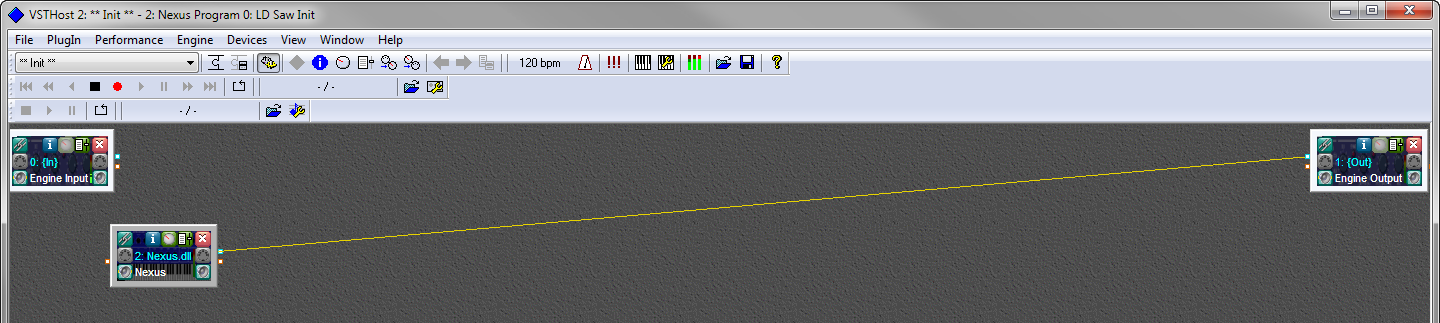There are a number of common problems people encounter with Native Instruments products that are easy to fix once you discover the root cause. Unfortunately, some of the error messages you get when the problems occur are vague or misleading. I wrote
UltimatePluginTool to help folks identify and correct these issues. In this article I'll walk you through how to fix the following errors:
- "Loading Issue: Could not load plug-in" (Komplete Kontrol)
- "Error: Unable to load Slot" (Maschine)
- "Load Plug-in: Could not load 1 or more plug-ins!" (Maschine)
- "Error while reading file: This file was saved with a newer version of Reaktor!" (Reaktor)
- "This patch was generated by a newer version of the application. Please upgrade your copy to load the patch." (Kontakt)
- "Loading Issue: Plug-in failed loading. The plug-in is likely too old and needs updating." (Komplete Kontrol)
Note: While this article and UltimatePluginTool are specifically for VST plugins on Windows operating systems, some of the information here may apply to other plugin formats and platforms.
1. Download and install all your Service Center updates
Before we get started with UltimatePluginTool, it will help to make sure that all of your Native Instruments products are activated and up-to-date. Launch the Native Instruments Service Center and make sure you see the "
All products are activated" message on the
Activate tab. If you don't, go to the
Update tab and download/install any pending updates.
Note: It is still possible to get errors about Reaktor and Kontakt instruments being saved with newer versions of those products even after you've installed all your updates. UltimatePluginTool will help you fix those errors if you perform the following steps. You should just be sure you've installed the updates before you proceed.
2. Install and launch UltimatePluginTool
Download and install UltimatePluginTool from the
Ultimate Outsider downloads page. If you accept the default installation options, UltimatePluginTool will launch automatically once setup is complete. (Otherwise you should find shortcuts for it on your desktop and your Start menu.)
You should also make sure to quit any DAWs, plugin hosts, or Native Instruments software before you continue.
3. Scan for duplicate plugins
If you have multiple copies of different versions of plugins scattered about your various plugin search paths, DAWs and plugin hosts can get confused, loading an outdated version of the plugin even after you've installed updates. On the UltimatePluginTool Start page, select
Find duplicate VST plugins and click
Next.
If you are running 64-bit Windows, you'll have a choice of whether to search for 32-bit or 64-bit plugins, since those files are normally installed in different locations. Choose which plugin type you'd like to check for first, and then make sure your desired plugin paths are listed under
Plugin folders.
The first time you run this wizard, UltimatePluginTool tries to detect some common plugin locations on your system. If you use different folders than those that UltimatePluginTool finds, you can make the appropriate changes now with the
Add New and
Remove buttons. The program maintains different folder lists for 32-bit and 64-bit plugins.
 |
| The program discovered some plugin folders on this computer. If you keep folders in other locations, use Add New to locate and include them in the search. |
Click
Next. UltimatePluginTool will search your plugin folders for any duplicate files, or for unsupported files (for example, 64-bit plugins in your 32-bit plugins folder). Once the scan is complete, some statistics will appear in the Search status portion of the screen, and if any duplicates or unsupported files are found, their names will appear in the
Duplicate files and
Unexpected files lists below.
 |
| The results of a scan for 32-bit duplicates. Since 'show duplicates' is unchecked, only files with duplicates are displayed at the moment. |
- Select a filename in the Duplicate files list to see more information about the specific files discovered.
- In the above example we can tell that the first file in the details list is the older one by its Date and Version number. Selecting a file in the details list enables the three action buttons on the right.
- To remove the outdated file, click Delete, then click Yes when asked whether you would like to proceed.
Remember to re-run this wizard if you are running 64-bit Windows, in case you still need to scan for 32-bit or 64-bit plugins. See the included user guide for more information about the
Find Duplicate VST Plugins wizard.
4. Look for wrong or broken file paths
Once you're sure there aren't any duplicate copies of your 32-bit or 64-bit plugins in your various plugin folders, re-launch UltimatePluginTool or navigate back to the
Start page. Select
Manage installed Native Instruments products, and then click
Next.
Note: If you have a large number of Native Instruments products installed, or if you have some very old 32-bit-only products installed, the product scan might take a minute or two the first time you run it. Once the scan is complete, it will populate the "
Product information" list with all products discovered on your system.
To check for file location problems, make to check the options to show
apps and plugins,
content libraries,
bundles,
drivers and utilities, and
broken folder items. Also make sure to
uncheck Show valid folder items, like in the following screenshot:
 |
| The above settings will display only products with detected file path problems. |
In the above example, UltimatePluginTool discovered that it couldn't find the Kontakt 5 plugin in the folder where it's supposed to reside. This happened because we just used the duplicates finder to delete the outdated version of the plugin that had been located in that folder. Even though we know there is a recent version of Kontakt 5 in our plugin search paths, if the plugin isn't located in the exact folder specified on this screen, then Komplete Kontrol and Maschine won't be able to find the plugin if you try to load any Kontakt instruments with them.
To select the correct folder, click the Options button next to the folder you need to change. This opens the Change Folder dialog:
This dialog lists all the folders that all currently installed Native Instruments products (including the current one) are already using. If you see the folder you want already listed, just select it and then click the
Use for (product) only button. In our case, the folder we need isn't listed, so we need to click Select Another Folder and locate the folder. Once the folder's selected, we can click
Use for (product) only to continue.
After you select a different folder, UltimatePluginTool re-checks the paths. As we can see here, we selected the correct path, and we have the latest versions specified for the application, 32-bit plugin, and 64-bit plugin files.
5. Check product bundle associations (Komplete Kontrol)
The Komplete Kontrol software is explicitly designed to only work with Komplete 9 or Komplete 10, and this requirement has some side-effects that surprise some Komplete 9 and 10 owners.
Consider this example: Reaktor 5 is available as a standalone product, and has also been in every Komplete release since 2005- however if you didn't use a Komplete 9 or 10 installer to install or update Reaktor 5 on your PC, Komplete Kontrol will not work with your existing copy.
You can encounter this problem even if you are a legitimate Komplete 9 or 10 owner and you've used the Komplete installer to install
other products on the same PC. Many Komplete owners who already have previous versions installed on their PCs choose not to install the pre-existing products when installing a new Komplete version. Up until the release of Komplete Kontrol, this was the fastest way to safely install new versions of Komplete. (And sometimes the ONLY way, due to the way the Komplete installers calculate disk space required before allowing you to proceed with setup.)
Unfortunately, it is now necessary to perform a complete installation of Komplete 9 or 10 in order to make sure all your applications and libraries are recognized by Komplete Kontrol as belonging to the supported bundles. This is because the Komplete installers are special. Even though the Reaktor 5 you bought in
2005 is technically exactly the same program as the version included in
Komplete 10 (assuming you've kept up with your Service Center updates), the Komplete 10 installer associates any product it
installs or upgrades with that specific bundle. All Komplete installers
do this, but it wasn't until the release of Komplete Kontrol that this
fact actually mattered.
Anyway, here's how you can use UltimatePluginTool to determine if this is what's happening on your computer.
On the
Start page, select
Manage installed Native Instruments products, and then click
Next.
Once the product scan is complete, make sure to select the options to show apps and plugins, content libraries, valid path items, and broken path items. Now any products you select items in the
Product information list that are associated with a Native Instruments bundle will show some information in the
Bundle field, like this:
Beginning with Komplete 8, there is some overlap between the "Ultimate" bundles and the regular Komplete releases. For example, as shown in the screenshot above,
Abbey Road 50s Drummer is only available in Komplete 10 Ultimate, so that's what appears in the
Bundle field in UltimatePluginTool. However, if we had selected
Battery 4- which is included in both Komplete 10
and Komplete 10 Ultimate, then the Bundle field would just read "Komplete 10" even though this computer has the full Komplete 10 Ultimate package installed. This shouldn't be an issue, though- it's the version number that matters to Komplete Kontrol.
If you have Komplete 9 or 10 (regular or Ultimate) installed, and a product you select on this screen is blank or is associated with an earlier version of Komplete, then you'll need to re-run the Komplete 9 or 10 installer to update your installation and associate it with your bundle in order to get it working properly in Komplete Kontrol.
Note: Misleading Warnings in Maschine and Komplete Kontrol
Both Komplete Kontrol and Maschine will report "could not load plug-in" even if the preset you tried to open isn't directly associated with a plugin. For example, Rise & Hit is not itself a plugin; it's a Kontakt instrument. But if there's something wrong with your Kontakt configuration, this is what happens when you try to open a Rise & Hit preset in Maschine:
To make it easier to troubleshoot, here's a list of all the products that appear in Maschine and Komplete Kontrol that aren't standalone products. So if you get an error while trying to launch one of them, remember to also check the settings of the
actual plugin (Kontakt or Reaktor) they're associated with for problems:
Kontakt Instruments supported in Maschine and Komplete Kontrol
- Abbey Road 50s Drummer
- Abbey Road 60s Drummer/Drums
- Abbey Road 70s Drummer/Drums
- Abbey Road 80s Drummer/Drums
- Abbey Road Modern Drummer/Drums
- Abbey Road Vintage Drummer
- Action Strikes
- Action Strings
- Alicia's Keys
- Balinese Gamelan
- Berlin Grand
- Cuba
- Damage
- Drum Lab
- Evolve Mutations
- Evolve Mutations 2
- Evolve R2
- George Duke Soul Treasures
- Kinetic Metal
- Maschine Drum Selection
- NY Grand
- Retro Machines
- Rise and Hit
- Funk Guitarist
- Jay-Bass
- MM-Bass
- MM-Bass Amped
- Pre-Bass
- Pre-Bass Amped
- Rickenbacker
- Vintage Keys
- Session Horns
- Session Horns Pro
- Session Strings Pro
- Studio Drummer
- The Gentleman
- The Giant
- The Grandeur
- The Maverick
- Upright Piano
- Vienna Grand
- Vintage Organs
- West Africa
Reaktor Ensembles supported in Maschine and Komplete Kontrol
- Kontour
- Monark
- Polyplex
- Prism
- Razor
- Rounds
- Skanner XT
- Spark
Final Thoughts
I have some features in the works that should make solving these problems even simpler, so stay tuned. This should at least be enough to help you root-cause the various issues you're having and know what to do to fix them.
Support UltimatePluginTool
I develop and maintain free software on my own time. I don't charge a fee because I want everyone to have equal access to my programs- but if something I wrote helped you and you'd like to express your thanks in a concrete way, you can send a donation of any amount via PayPal. Support from my visitors covers my hosting and licensing costs, and gives me incentive to keep putting out cool new utilities.
If you wish to help out, you can enter a donation amount below and then click on the
Donate button. You do
not need a PayPal account in
order to donate! Just click the "
Don't have a PayPal account" option on the page that comes up after you click the
Donate button. The
donation amount is in U.S. Dollars (USD).
Note: You might receive a personal "thank you" from me in response, but I won't sign you up for any mailing lists and you won't hear from me again unless you contact me first. Thanks for your consideration!